Build a Simple Websocket Server in Go with Gin
Introduction
The software we use every day, such as chat software, online documents, live broadcast rooms, etc., their back-end services are inseparable from Websocket technology to provide real-time communication capabilities, so how do we use Websocket for real-time back-end services in Go language?
Next, I will use Golang's web development framework Gin, with the Websocket library gorilla/websocket to implement simple back-end services. The following is the implementation process from 0 to 1, suitable for beginners to read.
Solution
Hello World
- Install go
- Create a new directory
mkdir go-websocket-example
cd go-websocket-example
- Initialize the project
go mod init github.com/openHacking/go-websocket-example
- Create a new file
Create a new hello.go, if you are using the VSCode editor, it will recommend you to install Go-related plug-ins, it is recommended to install it directly
package main
import "fmt"
func main() {
fmt.Println("Hello, World!")
}
- start
go run .
Gin
- Install Gin
go get -u github.com/gin-gonic/gin
- Import Gin
import "github.com/gin-gonic/gin"
- use
Supplement the hello.go code, where the formatting function of the VSCode Go plugin can help you organize the code
package main
import (
"fmt"
"github.com/gin-gonic/gin"
)
func main() {
fmt.Println("Hello, World!")
r := gin. Default()
r.GET("/ping", func(c *gin.Context) {
c.JSON(200, gin.H{
"message": "pong",
})
})
r.Run() // listen and serve on 0.0.0.0:8080
}
- start
Start the project again
go run .
Then the log will be printed, indicating that the service is started successfully. At this time, open the browser to visit
http://localhost:8080/ping
The server will return JSON
{
"message": "pong"
}
Websocket
- Installation
go get -u github.com/gorilla/websocket
- Create a new file
Before creating a new one, change the name of the main method in hello.go to hello
Create a new server.go
package main
import (
"fmt"
"log"
"net/http"
"github.com/gin-gonic/gin"
"github.com/gorilla/websocket"
)
var upgrader = websocket. Upgrader{
// Solve cross-domain problems
CheckOrigin: func(r *http.Request) bool {
return true
},
} // use default options
func ws(c *gin.Context) {
//Upgrade get request to webSocket protocol
ws, err := upgrader.Upgrade(c.Writer, c.Request, nil)
if err != nil {
log. Print("upgrade:", err)
return
}
defer ws. Close()
for {
//read data from ws
mt, message, err := ws. ReadMessage()
if err != nil {
log.Println("read:", err)
break
}
log.Printf("recv: %s", message)
//write ws data
err = ws. WriteMessage(mt, message)
if err != nil {
log.Println("write:", err)
break
}
}
}
func main() {
fmt.Println("Websocket Server!")
bindAddress := "localhost:8448"
r := gin. Default()
r.GET("/ws", ws)
r.Run(bindAddress)
}
- start
go run .
Front-end
- New HTML
Create a new index.html in the current project or in any directory
<!DOCTYPE html>
<html lang="en">
<head>
<meta charset="UTF-8">
<meta http-equiv="X-UA-Compatible" content="IE=edge">
<meta name="viewport" content="width=device-width, initial-scale=1.0">
<title>Univer Server</title>
</head>
<body>
<script>
var ws = new WebSocket("ws://localhost:8448/ws");
//Triggered when the connection is opened
ws.onopen = function(evt) {
console.log("Connection open...");
ws.send("Hello WebSockets!");
};
//Triggered when a message is received
ws.onmessage = function(evt) {
console.log("Received Message: " + evt.data);
};
//Triggered when the connection is closed
ws.onclose = function(evt) {
console.log("Connection closed.");
};
</script>
</body>
</html>
- start
Use VSCode Live Server to start this HTML file
http://127.0.0.1:5500/index.html
The server-side console and browser can see the message sent.
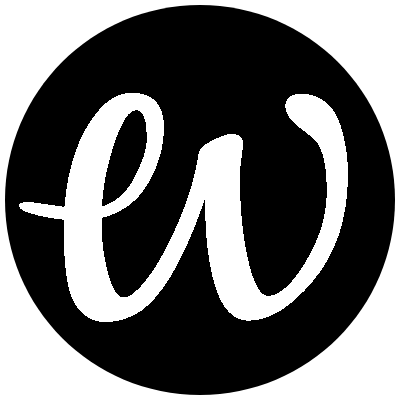
Comments